At this point, you’ve downloaded the ILA 2018 Conference app (right?) and started making your schedule. This time, we’re going to look at some features you might have yet to explore.
That three-line icon thing
I never know what that icon is called. Oh, it’s called a hamburger button. Thanks, Google!
As you may have noticed, it’s quite easy to get a few menus deep looking for things, going from session to speaker to session to exhibitor and the like. The hamburger button offers you quick and easy access around the app and a whole lot more.
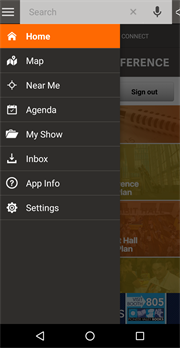
- Home: Brings you back to the Discover tab.
- Map: Takes you right to your choice of maps, either the Exhibit Hall Floor Plan and the Conference Floor Plan.
- Near Me: This helps you find nearby exhibitors in the Exhibit Hall to help optimize your time.
- Agenda: This takes you to your personal conference schedule.
- My Show: This opens the My Favorites page. More on that later.
- Inbox: Here, you will find messages you have sent to and received from other attendees and the show news, which are the messages sent through the app to you. If rooms change or sessions are canceled, you’ll receive the notification right to your phone through the app—which is why we recommend keeping notifications on.
- App Info: This contains info about the app. (I think that was well named.)
- Settings: Here, you can check for app updates and change if and how you receive notifications from the app.
The Connect tab
The Discover tab contains all information about the show, including your schedule, whereas the Connect tab helps you track your individual information and connect with other attendees.
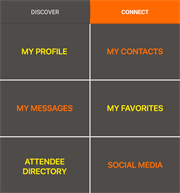 My Profile: From here, you can add and edit your profile image, email, website, and social media profiles, which other app users can find through the attendee directory. You can also remove yourself from the attendee directory, if you wish.
My Profile: From here, you can add and edit your profile image, email, website, and social media profiles, which other app users can find through the attendee directory. You can also remove yourself from the attendee directory, if you wish.- My Contacts: This lists the people with whom you’ve connected via the app.
- My Messages: Here, you will find all the messages you have sent and received through the app.
- My Favorites: All starred sessions and exhibitors are listed here as well as any added notes.
- Attendee Directory: This is the list of all attendees.
- Social Media: These buttons will open your social media platform and take you directly to ILA’s accounts to easily see what is being shared about conference.
So how best to make use of these features? I have a couple ideas:
Update your profile
Make sure your profile is up to date, has a recognizable picture, and lists the information you are comfortable sharing, and then use the ILA 2018 app to connect with other attendees. Perhaps you had a great conversation with someone next to you at a session or several speakers really impressed you and you want to follow them on Twitter. Just search for their names in the attendee directory and click Add Contact, and you’ve saved their information for later.
You can even message others through the app, which is a great way set up impromptu meetings or schedule a lunch with people you just met.
Favorites and how to use them
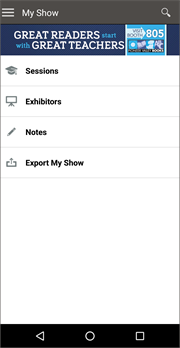 I’ve played around with these for a bit, and I’ve come up with three ways I think they work best:
I’ve played around with these for a bit, and I’ve come up with three ways I think they work best:
- Preplanning: Go through the sessions, speakers, and exhibitors and star everything you are interested in doing. Go to your My Favorites page and refine your agenda from your selection.
- Sharing: The Export My Show feature lets you create a text-based list of everything you have starred or added notes for. If you are going to ILA 2018 as a team, you can star all the events you plan on attending and then text or email that list to your team so they know where you will be.
- Tracking: Use the stars to note the sessions and exhibitors that you liked the most so that when ILA 2018 is over, you have a record of your favorite events.
Sharing My Schedule
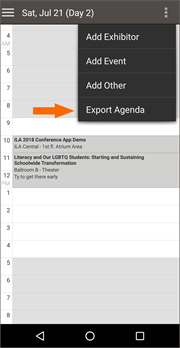 I’ve discovered another way to share your LA 2018 agenda. If you go into My Schedule and hit the three dots at the top right, there is an option to Export Agenda. This will push your current agenda items to your device’s calendar. I exported my agenda to my Google Calendar, which I have shared with my colleagues. They can now access my calendar and see exactly where I’ll be throughout ILA 2018.
I’ve discovered another way to share your LA 2018 agenda. If you go into My Schedule and hit the three dots at the top right, there is an option to Export Agenda. This will push your current agenda items to your device’s calendar. I exported my agenda to my Google Calendar, which I have shared with my colleagues. They can now access my calendar and see exactly where I’ll be throughout ILA 2018.
I haven’t had the chance to test it yet, but I believe an entire team could share a calendar, export their agenda to it, and have a team-wide account of where everyone will be during the show.
I hope these tutorials have helped you become comfortable with the various features available on the ILA 2018 Conference app. Remember, if you have any questions or issues, you can contact customerservice@reading.org or tweet to @ILAToday and use the tag #ILA18App. Or you can come to the App Demo in ILA Central on Saturday, July 21, at 10:00 AM and ask me. I’ll be the guy in the hat.
See you in Austin!
 Wesley Ford is a conference veteran and the resident ILA 2018 Conference app expert. He is presenting a demo of the app in Austin on Saturday, July 21, at 10:00 AM in ILA Central. Add it to your schedule and add him as a contact as practice.
Wesley Ford is a conference veteran and the resident ILA 2018 Conference app expert. He is presenting a demo of the app in Austin on Saturday, July 21, at 10:00 AM in ILA Central. Add it to your schedule and add him as a contact as practice.